The Settings window is a User Interface window that can be accessed from the Character Selection screen, the main menu, or the menu button. All settings preferences are saved into an .ini file.
Gameplay[ | ]

- Damage Numbers
- If set to on it will display floating damage numbers whenever damage is dealt
- Move to melee attack enemies that are out of range
- If set to on, when using a melee skill whilst hovering over Enemies it will move the player into range before attacking them.
- Length of item names
- Short will not display any Affixes
- Normal will display a maximum of one prefix and one suffix
- Long will display all affixes
- Add dots to ground item tooltips to reflect number of affixes
- If set to on items on the ground will have dots to left of their name equal to the number of prefixes, and dots to the right equal to the number of suffixes.
- Display health bars over Enemies (doesn't change existing enemies).
- Display health bars over Minions (doesn't change existing minions).
- High Contrast XP Bar
- If set to on the Experience bar at the bottom of the screen will display as blue instead of brown.
Sound[ | ]
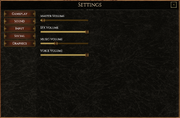
Sound settings can manipulated via sliders to control volume.
- Master Volume
- SFX Volume
- Music Volume
- Voice Volume
Input[ | ]

When the input window is open, no other windows can be opened by using their input keys, and it can only be closed by pressing the done button (The Close All input will not work).
- Done - Closes the settings window
- Restore Defaults - Resets key inputs to their default values
- Move (Default: LMB)
- Moves the player's character to the cursor's location.
- Use Ability 1 (Default: Q)
- Uses the first Skill on the skill bar.
- Use Ability 2 (Default: W)
- Uses the second skill on the skill bar.
- Use Ability 3 (Default: E)
- Uses the third skill on the skill bar.
- Use Ability 4 (Default: R)
- Uses the fourth skill on the skill bar.
- Use Ability 5 (Default: RMB)
- Uses the fifth skill on the skill bar (excluding move).
- Use Potion (Default: 1)
- Consumes one charge of the player's Potion.
- Use Portal (Default: P)
- Opens up the town portal if the character has attained the Portal Scroll
- Close All/Open Main Menu (Default: ESC)
- Closes all UI windows or opens the Main Menu window if there are none open.
- Open Inventory (Default: I)
- Opens the Inventory window.
- Open Character Sheet (Default: C)
- Opens the Character Stats window.
- Open Skills Menu (Default: S)
- Opens the Skills window.
- Open Map (Default: M)
- Opens the World Map window.
- Open Passive Grid (Default: G)
- Opens the Passive Grid window.
- Open Crafting Menu (Default: F)
- Opens the Crafting window.
- Open Settings (Default: O)
- Opens the settings window.
- Toggle User Interface (Default: Delete)
- Toggles whether or not display the user interface, when toggled off no UI elements will be visible.
- Toggle Hidden (Default: SHIFT + D)
- Toggles the display for the dev mode tools. (note: does not work as of Alpha 0.5)
- Open Chat,Send Message (Default: RETURN)
- Opens the chat window if it is closed. If the chat window is already open it will close and send a message if one has been typed.
- Toggle tooltips for items on ground (Default: Z)
- Toggles the display of Items names and tooltips while on the ground. (Note: This will be prevent items from being able to be picked up)
- Opens the Ladder UI (Default: L)
- Opens the Ladder window.
- Toggle Map Overlay (Default: TAB)
- Toggles the Zones mini-map overlay that displays in the center of the screen.
- Display Your Current Frames per Second (Default: F11)
- Cycles through options for the FPS indicator in the upper left of the screen. Options include No Display, Yellow, Red, Green and Blue
- Minion Attack Command (Default: A)
- Make your minions prioritize attacking the enemy you are currently targeting.
Graphics[ | ]

- Show Advanced/Show Basic (toggles whether the options in the advanced section below are shown)
Basic[ | ]
- Graphics Quality (requires a restart if changed).
- Very Low, Low, Medium, High, Very High and Ultra
- Bloom (Accentuates Bright Objects)
- Off, Subtle, Normal (Subtle and normal require bloom to be checked in advanced)
- Anit-Aliasing (smooths edges at the cost of performance)
- FAA, SMAA, TAA
- Terrain Quality
- Very Low, Low, Normal, Ultra
- Brightness (Colour Grading Exposure)
- Lowest, Low, Normal, Bright, Very Bright, Brightest
- Depth of Field (Blurs distant scenery)
- Checkbox
Advanced[ | ]
- Volumetric Quality
- Low, Medium and Ultra
- Terrain Texture Size
- Normal, Low and Very Low
- Shadows
- Hard Shadow, Soft Shadow
- Grass Quality
- Off, Lowest, Low, Normal and High
- Tesselation Distance
- 20m, 30m, 40m and 50m
- Reflection Resolution
- Low, Normal, High and Ultra
- CinematicFX (Gives extra flare to volumetric lights)
- Player Light (Illuminates an area around the player character)
- Vsync (caps frame rate at monitor refresh rate)
- No Vsync, Vsync, Double Vsync
- Bloom
- Checkbox
- Bloom Dirt (Adds camera dirt to areas of the screen brightened by bloom)
- Checkbox
- Color Grading
- Checkbox
- Volumetrics
- Checkbox
- Ambient Occlusion
- Checkbox
- Screen Space Reflections
- Checkbox
- Advanced Grass
- Checkbox
- Player Light (A small circular light around the player)
- Checkbox
