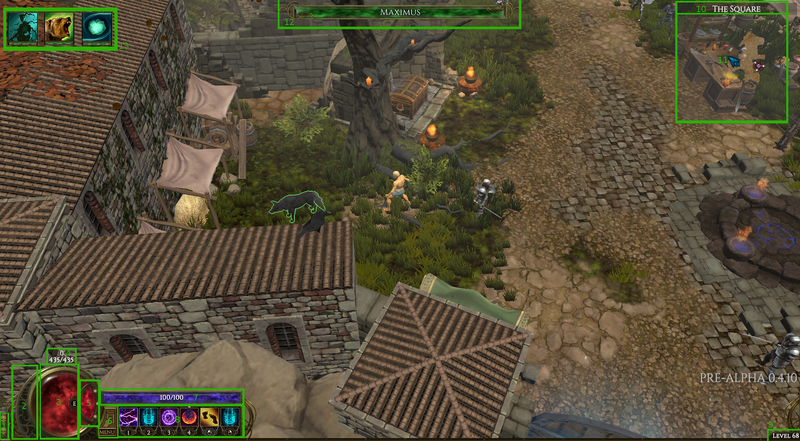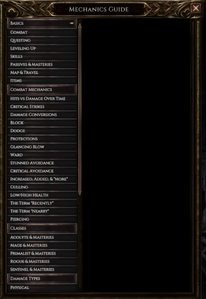The User Interface (Abbreviated UI) consists of a number of game windows, dynamic visual fields and other interactable elements which allow the user to interact with the Last Epoch.
Interface Elements
The User Interface consists of the following elements:
- Windows which can be opened or closed, depending on the context. Windows may also contain other interactable elements inside of them.
- Bars which display dynamic information, such as health or mana.
- Buttons which create an effect when interacted with.
- Visual Buttons can be seen in the UI and are generally interacted with by clicking on them.
- Input Buttons are bound to a player's keyboard keys via the Input Settings and create their effect when pressed.
On Screen Interface
These interface elements are always on the screen while playing, unless there is a Cutscene or the User Interface is hidden via the Toggle User Interface input button.
- Masochist Incidator - Displays a skull if the character has enabled Masochist mode.
- Ward - Displays the current amount of Ward relative to max health.
- Health Globe - Displays the current amount of Health
- Ward/Health numbers - Displays the amount of ward and health as numbers.
- Potion Ellipse - Displays the current amount of Potion. The number of charges currently available is indicated the dots on the side.
- Menu Button - Opens up a pop-up menu, from which the Menu Windows can be accessed.
- Mana Bar - Displays the current amount of Mana. The mana bar turns purple when displaying negative mana.
- Skills Bar - Displays the currently equipped skills. Clicking on one of the skills will open the skills window, after which clicking on another skill will equip that skill to the skill slot.
- Experience Bar - Displays current Level and Experience needed to get to the next level.
- Zone - Displays the name of the current Zone the player is in.
- Zone Minimap - Displays a minimap of the current zone.
- Permanent Minions are shown as dots on the minimap
 shows an exit to the zone
shows an exit to the zone- Unique Equipment drops are shown as red icons
- Set Equipment drops are shown as green icons
 indicates a Non-Player Character with dialogue
indicates a Non-Player Character with dialogue indicates a Shop vendor.
indicates a Shop vendor. indicates the Stash
indicates the Stash
- Target Health Bar - Displays the health of the current target.
- Minions Display - Displays all of the Minions currently summoned by the player as well as their health.
- Available Points - Displays when points are available to be spent on Passives or Skills